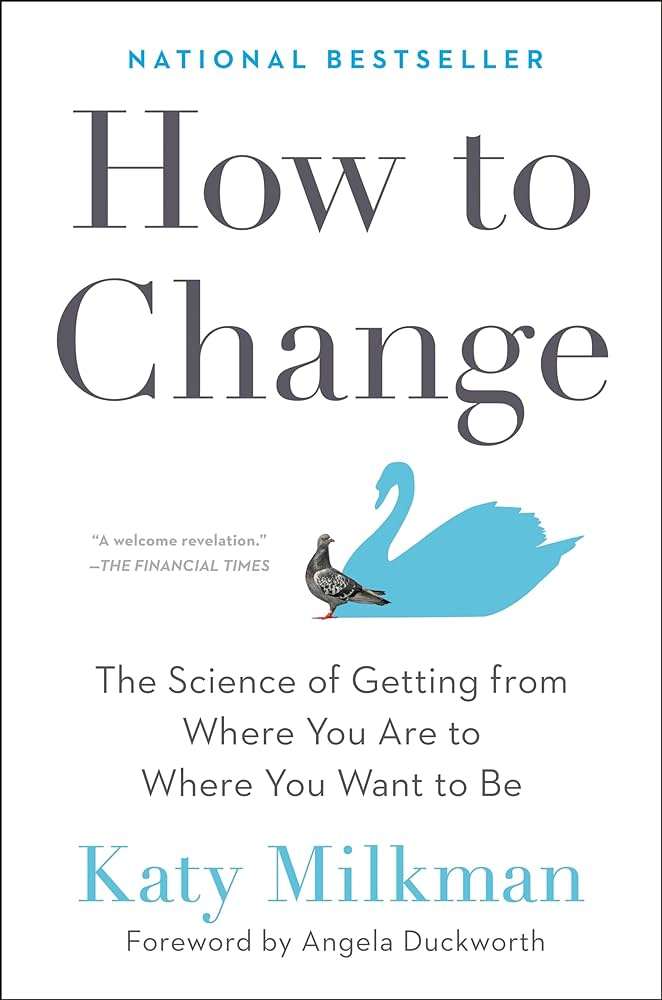When embedding audio files in WordPress, the default audio player has a simple, traditional look that may not match your website’s style or branding. Fortunately, WordPress allows you to customize the audio player’s appearance with some basic CSS changes. This guide will show you how to change the color of the traditional WordPress audio player to better suit your website design.
Why Customize the WordPress Audio Player?
Customizing the WordPress audio player can help improve user experience and make your website look more professional. Here are some benefits of customizing the audio player:
- Consistent Branding: Align the audio player with your brand colors to create a cohesive look and feel.
- Enhanced Aesthetics: A visually appealing audio player can improve user engagement.
- Improved Usability: Make the controls more visible and accessible with color contrasts.
Step-by-Step Guide to Changing the Audio Player Color
Follow these steps to customize the colors of the WordPress audio player using CSS.
Step 1: Identify the Audio Player Class
WordPress uses the HTML5 <audio> element, which is styled with CSS classes such as .wp-audio-shortcode and .mejs-container. You’ll need to target these classes to change the player’s colors.
You can find these classes by inspecting the audio player with developer tools (like Chrome DevTools). Right-click on the audio player, select “Inspect,” and look for the relevant CSS classes.
Step 2: Add Custom CSS
To change the color of the audio player, you need to add custom CSS to your theme. You can add the custom CSS in two ways:
- Using the Theme’s Stylesheet (style.css):
- Go to Appearance > Theme File Editor in your WordPress dashboard.
- Open the
style.cssfile of your active theme. - Add the custom CSS code at the bottom of the file.
- Using the WordPress Customizer:
- Go to Appearance > Customize > Additional CSS in your WordPress dashboard.
- Paste the custom CSS code into the editor.
- Click Publish to save the changes.
Here’s an example of custom CSS to change the color of different elements of the audio player:
/* Change the background color of the audio player */
.mejs-container .mejs-container,
.mejs-container .mejs-controls,
.mejs-container .mejs-embed,
.mejs-container .mejs-embed body {
background-color: #f5f5f5; /* Change to your desired color */
border: none;
}
/* Change the progress bar color */
.mejs-controls .mejs-time-rail .mejs-time-current {
background: #3498db; /* Change to your desired progress color */
}
/* Change the color of the volume slider */
.mejs-controls .mejs-volume-slider .mejs-volume-current {
background: #3498db; /* Change to your desired volume color */
}
/* Change the color of the play/pause button */
.mejs-controls .mejs-button button {
color: #ffffff; /* Change to your desired button color */
}
Step 3: Apply and Test the Changes
After adding the custom CSS, make sure to clear your browser cache and any WordPress caching plugins to view the updated audio player.
Step 4: Further Customize the Audio Player
You can continue tweaking the appearance of your audio player by targeting additional CSS classes. Use browser developer tools to inspect elements and find the specific classes you want to modify.
Tips for Effective Customization
- Use Contrasting Colors: Ensure your color choices have good contrast to enhance visibility and usability.
- Stick to Your Brand Palette: Use colors that are consistent with your brand identity for a cohesive look.
- Test Across Browsers and Devices: Make sure your customizations look good across different browsers and devices.
Common Issues and Troubleshooting
- Changes Not Appearing: If your changes don’t show up, clear your browser cache and any WordPress caching plugins.
- Theme Conflicts: Some themes may override your custom styles. Use more specific CSS selectors or
!importantto ensure your styles apply.
Conclusion
Customizing the WordPress audio player’s colors is a simple yet effective way to enhance your website’s aesthetics and user experience. With a few lines of CSS, you can transform the default audio player to match your site’s design and branding perfectly.
By following this guide, you’ll have a unique audio player that stands out and engages your visitors. Start experimenting with different color combinations and enjoy the benefits of a personalized WordPress audio player!